Oh that feeling. That same feeling as when you think your iPhone is in your back-pocket, you reach back there and… nothing! Oh no! Then you realize you’re currently using your iPhone to make a call, so…
But this is different. The Apple Pencil is a neat tool that works well with an iPad Pro. However, it’s around $90 (read:overpriced and expensive), and as is typical with Apple peripherals, it doesn’t come with a clip or a latch or a lanyard or anything.
I had brought the Pencil along with me for an interview, in case I wanted to take notes. So I put it in my dress jacket that conveniently had a little tall-and-slim pocket built into it. I didn’t end up using the pencil and after a very good interview, I drove home, grabbed my stuff out of the car and went inside my house.
Fast forward two hours later when I need the Pencil for something. Where is it? Oh, that’s right. I left it in my coat pocket. A quick check showed that this was not the case! Panic! Must have fallen in the car. I run out and check the seat, the center console, the back seat. Nothing! Did I drop it while interviewing? No, I didn’t take my jacket off and I didn’t use the Pencil. And even if I did, it wouldn’t look good to call up and say “eh, ahem, did you find the pencil I lost?” But I didn’t use it and I didn’t take my jacket off so, what happened? How can I find it?
Thankfully, I remember a little iPhone App that I has used to find a FitBit that also had been lost. There’s a number of there, but the one I used is appropriately named “Find My Device” by Bickster, LLC. The App Store screen looks like this:
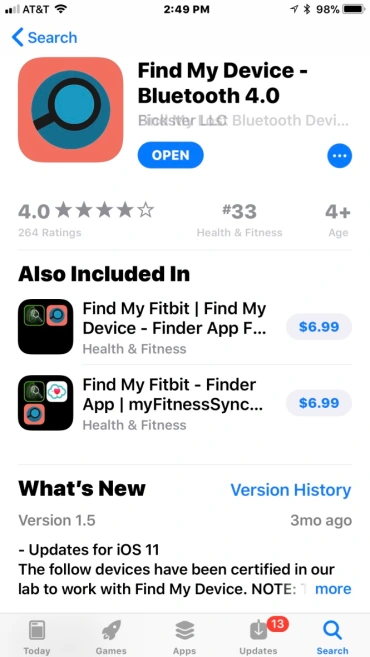
You have to pay for it. I paid $4.99. But I remembered how well the FitBit bluetooth search app worked so I figured it was worth it. By the way, I could not recall what that other app was called.
It’s very easy to use, and basically turns your problem into a scavenger hunt. When you first run it, you are presented with a list of nearby devices that are cranking out Bluetooth pairing signals. These are come hither messages between computers and devices. Devices can be anything: Apple Watches, Google Devices, FitBits – anything that links via Bluetooth.
There are two things that can happen at this point:
- You see your device listed (good!)
- You don’t see your device listed (not so good, but not bad!)
If your device is NOT listed, the next process retrace your steps from earlier in the day while staring at the App. If you’re lucky, at some point the device will show up in the list. Here’s what I saw:
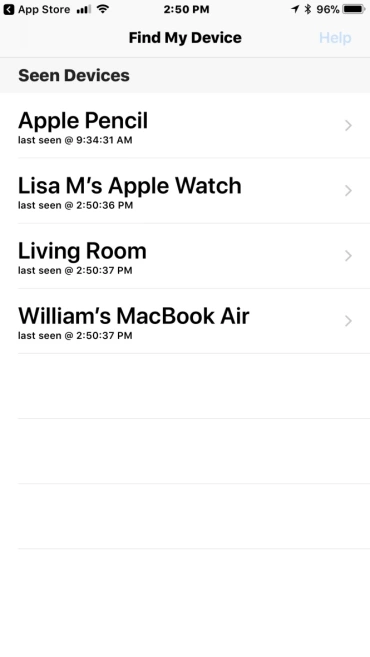
Once you see your device listed, select it and you’ll be presented with a “Calculating…” screen. This is the App trying to determine if you’re close to the device or not.
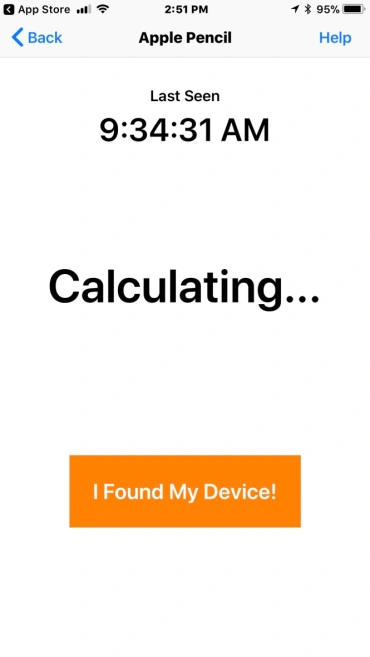
Then, you should see “Hot” or “Warm” or “Cold”. Keep walking around until you are presented with “Hot”.
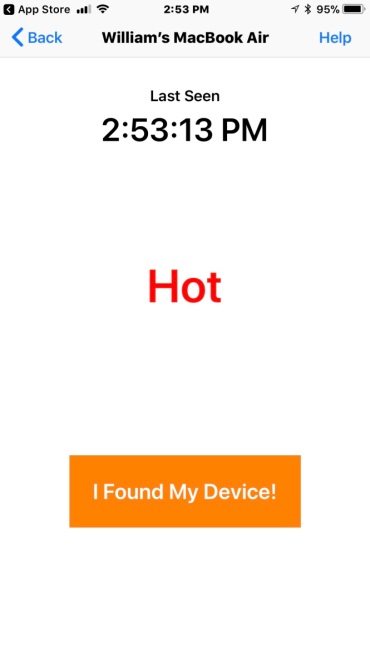
At that point, it’s really just searching every nook and cranny (whatever those are) until you find your device.
If you’re device never shows up in the list, this means either a) it’s not near you, or b) the device is dead (or near dead). Near-dead is workable because it just means that the signal will be weak and you’ll need to be that much closer to it to detect. Dead is bad.
There are other Apps out there that do the same, so choose the one you like best. And let me know if you end up using this tool – and how it turned out!

Well where was it???
LikeLike
Ha sorry – it had fallen between the seat and the center console, way down.
LikeLike
Hey, Bill. I like this article. Good to know there’s technology out there to find our lost technology gadgets. I guess the moral is keep all your gadgets charged, so you can find them again!
LikeLike